When a key is pressed or released, a key event is generated and delivered to the focused Qt Quick Item . To facilitate the construction of reusable components and to address some of the cases unique to fluid user interfaces, the Qt Quick items add a scope based extension to Qt's traditional keyboard focus model.
When the user presses or releases a key, the following occurs:
若
Rectangle
type in the following example has active focus and the
A
key is pressed, the event will not be propagated further. Upon pressing the
B
key, the event will propagate to the root item and thus be ignored.
Rectangle { width: 100; height: 100 focus: true Keys.onPressed: { if (event.key == Qt.Key_A) { console.log('Key A was pressed'); event.accepted = true; } } }
另请参阅 Keys attached property and KeyNavigation attached property .
Whether or not an
Item
has active focus can be queried through the
Item::activeFocus
property. For example, here we have a
Text
type whose text is determined by whether or not it has active focus.
Text {
text: activeFocus ? "I have active focus!" : "I do not have active focus"
}
An
Item
requests focus by setting the
focus
特性到
true
.
For very simple cases simply setting the
focus
property is sometimes sufficient. If we run the following example with
qmlscene
, we see that the
keyHandler
type has active focus and pressing the
A
,
B
,或
C
keys modifies the text appropriately.
Rectangle { color: "lightsteelblue"; width: 240; height: 25 Text { id: myText } Item { id: keyHandler focus: true Keys.onPressed: { if (event.key == Qt.Key_A) myText.text = 'Key A was pressed' else if (event.key == Qt.Key_B) myText.text = 'Key B was pressed' else if (event.key == Qt.Key_C) myText.text = 'Key C was pressed' } } }

However, were the above example to be used as a reusable or imported component, this simple use of the
focus
property is no longer sufficient.
To demonstrate, we create two instances of our previously defined component and set the first one to have focus. The intention is that when the
A
,
B
,或
C
keys are pressed, the first of the two components receives the event and responds accordingly.
The code that imports and creates two MyWidget instances:
//Window code that imports MyWidget Rectangle { id: window color: "white"; width: 240; height: 150 Column { anchors.centerIn: parent; spacing: 15 MyWidget { focus: true //set this MyWidget to receive the focus color: "lightblue" } MyWidget { color: "palegreen" } } }
The MyWidget code:
Rectangle { id: widget color: "lightsteelblue"; width: 175; height: 25; radius: 10; antialiasing: true Text { id: label; anchors.centerIn: parent} focus: true Keys.onPressed: { if (event.key == Qt.Key_A) label.text = 'Key A was pressed' else if (event.key == Qt.Key_B) label.text = 'Key B was pressed' else if (event.key == Qt.Key_C) label.text = 'Key C was pressed' } }
We want the first
MyWidget
object to have the focus, so we set its
focus
特性到
true
. However, by running the code, we can confirm that the second widget receives the focus.

Looking at both
MyWidget
and
window
code, the problem is evident - there are three types that set the
focus
特性到
true
. The two
MyWidget
s set the
focus
to
true
和
window
component also sets the focus. Ultimately, only one type can have keyboard focus, and the system has to decide which type receives the focus. When the second
MyWidget
is created, it receives the focus because it is the last type to set its
focus
特性到
true
.
This problem is due to visibility. The
MyWidget
component would like to have the focus, but it cannot control the focus when it is imported or reused. Likewise, the
window
component does not have the ability to know if its imported components are requesting the focus.
To solve this problem, QML introduces a concept known as a focus scope . For existing Qt users, a focus scope is like an automatic focus proxy. A focus scope is created by declaring the FocusScope 类型。
In the next example, a FocusScope type is added to the component, and the visual result shown.
FocusScope { //FocusScope needs to bind to visual properties of the Rectangle property alias color: rectangle.color x: rectangle.x; y: rectangle.y width: rectangle.width; height: rectangle.height Rectangle { id: rectangle anchors.centerIn: parent color: "lightsteelblue"; width: 175; height: 25; radius: 10; antialiasing: true Text { id: label; anchors.centerIn: parent } focus: true Keys.onPressed: { if (event.key == Qt.Key_A) label.text = 'Key A was pressed' else if (event.key == Qt.Key_B) label.text = 'Key B was pressed' else if (event.key == Qt.Key_C) label.text = 'Key C was pressed' } } }
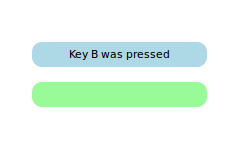
Conceptually focus scopes are quite simple.
Item::focus
设为
true
. If more than one
Item
拥有
focus
property set, the last type to set the
focus
will have the focus and the others are unset, similar to when there are no focus scopes.
focus
set (if any) also gets the active focus. If this type is also a
FocusScope
, the proxying behavior continues. Both the focus scope and the sub-focused item will have the
activeFocus
property set.
Note that, since the
FocusScope
type is not a visual type, the properties of its children need to be exposed to the parent item of the
FocusScope
. Layouts and positioning types will use these visual and styling properties to create the layout. In our example, the
Column
type cannot display the two widgets properly because the
FocusScope
lacks visual properties of its own. The MyWidget component directly binds to the
rectangle
properties to allow the
Column
type to create the layout containing the children of the
FocusScope
.
So far, the example has the second component statically selected. It is trivial now to extend this component to make it clickable, and add it to the original application. We still set one of the widgets as focused by default. Now, clicking either MyClickableWidget gives it focus and the other widget loses the focus.
The code that imports and creates two MyClickableWidget instances:
Rectangle { id: window color: "white"; width: 240; height: 150 Column { anchors.centerIn: parent; spacing: 15 MyClickableWidget { focus: true //set this MyWidget to receive the focus color: "lightblue" } MyClickableWidget { color: "palegreen" } } }
The MyClickableWidget code:
FocusScope { id: scope //FocusScope needs to bind to visual properties of the children property alias color: rectangle.color x: rectangle.x; y: rectangle.y width: rectangle.width; height: rectangle.height Rectangle { id: rectangle anchors.centerIn: parent color: "lightsteelblue"; width: 175; height: 25; radius: 10; antialiasing: true Text { id: label; anchors.centerIn: parent } focus: true Keys.onPressed: { if (event.key == Qt.Key_A) label.text = 'Key A was pressed' else if (event.key == Qt.Key_B) label.text = 'Key B was pressed' else if (event.key == Qt.Key_C) label.text = 'Key C was pressed' } } MouseArea { anchors.fill: parent; onClicked: { scope.focus = true } } }

When a QML
Item
explicitly relinquishes focus (by setting its
focus
特性到
false
while it has active focus), the system does not automatically select another type to receive focus. That is, it is possible for there to be no currently active focus.
见 Qt Quick 范例 - 键交互 for a demonstration of moving keyboard focus between multiple areas using FocusScope 类型。
Focus scopes allow focus to allocation to be easily partitioned. Several QML items use it to this effect.
ListView , for example, is itself a focus scope. Generally this isn't noticeable as ListView doesn't usually have manually added visual children. By being a focus scope, ListView can focus the current list item without worrying about how that will effect the rest of the application. This allows the current item delegate to react to key presses.
This contrived example shows how this works. Pressing the
返回
key will print the name of the current list item.
Rectangle { color: "lightsteelblue"; width: 100; height: 50 ListView { anchors.fill: parent focus: true model: ListModel { ListElement { name: "Bob" } ListElement { name: "John" } ListElement { name: "Michael" } } delegate: FocusScope { width: childrenRect.width; height: childrenRect.height x:childrenRect.x; y: childrenRect.y TextInput { focus: true text: name Keys.onReturnPressed: console.log(name) } } } }
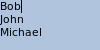
While the example is simple, there is a lot going on behind the scenes. Whenever the current item changes, the
ListView
sets the delegate's
Item::focus
property. As the
ListView
is a focus scope, this doesn't affect the rest of the application. However, if the
ListView
itself has active focus this causes the delegate itself to receive active focus. In this example, the root type of the delegate is also a focus scope, which in turn gives active focus to the
文本
type that actually performs the work of handling the
返回
key.
All of the QML view classes, such as PathView and GridView , behave in a similar manner to allow key handling in their respective delegates.