范例展示如何使用信号/槽来实现计算器 Widget 功能,及如何使用 QGridLayout 将子级小部件放在栅格中。

计算器范例的屏幕截图
范例由 2 个类组成:
计算器
is the calculator widget, with all the calculator functionality.
Button
is the widget used for each of the calculator button. It derives from
QToolButton
.
We will start by reviewing
计算器
, then we will take a look at
Button
.
class Calculator : public QWidget { Q_OBJECT public: Calculator(QWidget *parent = nullptr); private slots: void digitClicked(); void unaryOperatorClicked(); void additiveOperatorClicked(); void multiplicativeOperatorClicked(); void equalClicked(); void pointClicked(); void changeSignClicked(); void backspaceClicked(); void clear(); void clearAll(); void clearMemory(); void readMemory(); void setMemory(); void addToMemory();
The
计算器
class provides a simple calculator widget. It inherits from
QDialog
and has several private slots associated with the calculator's buttons.
QObject::eventFilter
() is reimplemented to handle mouse events on the calculator's display.
Buttons are grouped in categories according to their behavior. For example, all the digit buttons (labeled
0
to
9
) append a digit to the current operand. For these, we connect multiple buttons to the same slot (e.g.,
digitClicked()
). The categories are digits, unary operators (
Sqrt
,
x²
,
1/x
), additive operators (
+
,
-
), and multiplicative operators (
×
,
÷
). The other buttons have their own slots.
private: Button *createButton(const QString &text, const char *member); void abortOperation(); bool calculate(double rightOperand, const QString &pendingOperator);
私有
createButton()
函数用作 Widget 构造部分。
abortOperation()
is called whenever a division by zero occurs or when a square root operation is applied to a negative number.
calculate()
applies a binary operator (
+
,
-
,
×
,或
÷
).
double sumInMemory;
double sumSoFar;
double factorSoFar;
QString pendingAdditiveOperator;
QString pendingMultiplicativeOperator;
bool waitingForOperand;
These variables, together with the contents of the calculator display (a QLineEdit ), encode the state of the calculator:
sumInMemory
contains the value stored in the calculator's memory (using
MS
,
M+
,或
MC
).
sumSoFar
stores the value accumulated so far. When the user clicks
=
,
sumSoFar
is recomputed and shown on the display.
Clear All
resets
sumSoFar
to zero.
factorSoFar
stores a temporary value when doing multiplications and divisions.
pendingAdditiveOperator
stores the last additive operator clicked by the user.
pendingMultiplicativeOperator
stores the last multiplicative operator clicked by the user.
waitingForOperand
is
true
when the calculator is expecting the user to start typing an operand.
Additive and multiplicative operators are treated differently because they have different precedences. For example, 1 + 2 ÷ 3 is interpreted as 1 + (2 ÷ 3) 因为 ÷ has higher precedence than + .
The table below shows the evolution of the calculator state as the user enters a mathematical expression.
| 用户输入 | 显示 | Sum so Far | Add. Op. | Factor so Far | Mult. Op. | Waiting for Operand? |
|---|---|---|---|---|---|---|
| 0 | 0 |
true
|
||||
| 1 | 1 | 0 |
false
|
|||
| 1 + | 1 | 1 | + |
true
|
||
| 1 + 2 | 2 | 1 | + |
false
|
||
| 1 + 2 ÷ | 2 | 1 | + | 2 | ÷ |
true
|
| 1 + 2 ÷ 3 | 3 | 1 | + | 2 | ÷ |
false
|
| 1 + 2 ÷ 3 - | 1.66667 | 1.66667 | - |
true
|
||
| 1 + 2 ÷ 3 - 4 | 4 | 1.66667 | - |
false
|
||
| 1 + 2 ÷ 3 - 4 = | -2.33333 | 0 |
true
|
Unary operators, such as Sqrt , require no special handling; they can be applied immediately since the operand is already known when the operator button is clicked.
QLineEdit *display;
enum { NumDigitButtons = 10 };
Button *digitButtons[NumDigitButtons];
};
Finally, we declare the variables associated with the display and the buttons used to display numerals.
Calculator::Calculator(QWidget *parent) : QWidget(parent), sumInMemory(0.0), sumSoFar(0.0) , factorSoFar(0.0), waitingForOperand(true) {
In the constructor, we initialize the calculator's state. The
pendingAdditiveOperator
and
pendingMultiplicativeOperator
variables don't need to be initialized explicitly, because the
QString
constructor initializes them to empty strings. It is also possible to initialize those variable directly in the header. This is called
member-initializaton
and avoids a long initialization list.
display = new QLineEdit("0");
display->setReadOnly(true);
display->setAlignment(Qt::AlignRight);
display->setMaxLength(15);
QFont font = display->font();
font.setPointSize(font.pointSize() + 8);
display->setFont(font);
创建 QLineEdit representing the calculator's display and set up some of its properties. In particular, we set it to be read-only.
We also enlarge
display
's font by 8 points.
for (int i = 0; i < NumDigitButtons; ++i)
digitButtons[i] = createButton(QString::number(i), SLOT(digitClicked()));
Button *pointButton = createButton(tr("."), SLOT(pointClicked()));
Button *changeSignButton = createButton(tr("\302\261"), SLOT(changeSignClicked()));
Button *backspaceButton = createButton(tr("Backspace"), SLOT(backspaceClicked()));
Button *clearButton = createButton(tr("Clear"), SLOT(clear()));
Button *clearAllButton = createButton(tr("Clear All"), SLOT(clearAll()));
Button *clearMemoryButton = createButton(tr("MC"), SLOT(clearMemory()));
Button *readMemoryButton = createButton(tr("MR"), SLOT(readMemory()));
Button *setMemoryButton = createButton(tr("MS"), SLOT(setMemory()));
Button *addToMemoryButton = createButton(tr("M+"), SLOT(addToMemory()));
Button *divisionButton = createButton(tr("\303\267"), SLOT(multiplicativeOperatorClicked()));
Button *timesButton = createButton(tr("\303\227"), SLOT(multiplicativeOperatorClicked()));
Button *minusButton = createButton(tr("-"), SLOT(additiveOperatorClicked()));
Button *plusButton = createButton(tr("+"), SLOT(additiveOperatorClicked()));
Button *squareRootButton = createButton(tr("Sqrt"), SLOT(unaryOperatorClicked()));
Button *powerButton = createButton(tr("x\302\262"), SLOT(unaryOperatorClicked()));
Button *reciprocalButton = createButton(tr("1/x"), SLOT(unaryOperatorClicked()));
Button *equalButton = createButton(tr("="), SLOT(equalClicked()));
For each button, we call the private
createButton()
function with the proper text label and a slot to connect to the button.
QGridLayout *mainLayout = new QGridLayout;
mainLayout->setSizeConstraint(QLayout::SetFixedSize);
mainLayout->addWidget(display, 0, 0, 1, 6);
mainLayout->addWidget(backspaceButton, 1, 0, 1, 2);
mainLayout->addWidget(clearButton, 1, 2, 1, 2);
mainLayout->addWidget(clearAllButton, 1, 4, 1, 2);
mainLayout->addWidget(clearMemoryButton, 2, 0);
mainLayout->addWidget(readMemoryButton, 3, 0);
mainLayout->addWidget(setMemoryButton, 4, 0);
mainLayout->addWidget(addToMemoryButton, 5, 0);
for (int i = 1; i < NumDigitButtons; ++i) {
int row = ((9 - i) / 3) + 2;
int column = ((i - 1) % 3) + 1;
mainLayout->addWidget(digitButtons[i], row, column);
}
mainLayout->addWidget(digitButtons[0], 5, 1);
mainLayout->addWidget(pointButton, 5, 2);
mainLayout->addWidget(changeSignButton, 5, 3);
mainLayout->addWidget(divisionButton, 2, 4);
mainLayout->addWidget(timesButton, 3, 4);
mainLayout->addWidget(minusButton, 4, 4);
mainLayout->addWidget(plusButton, 5, 4);
mainLayout->addWidget(squareRootButton, 2, 5);
mainLayout->addWidget(powerButton, 3, 5);
mainLayout->addWidget(reciprocalButton, 4, 5);
mainLayout->addWidget(equalButton, 5, 5);
setLayout(mainLayout);
setWindowTitle(tr("Calculator"));
}
The layout is handled by a single
QGridLayout
。
QLayout::setSizeConstraint
() call ensures that the
计算器
widget is always shown as its optimal size (its
size hint
), preventing the user from resizing the calculator. The size hint is determined by the size and
size policy
of the child widgets.
Most child widgets occupy only one cell in the grid layout. For these, we only need to pass a row and a column to
QGridLayout::addWidget
()。
display
,
backspaceButton
,
clearButton
,和
clearAllButton
widgets occupy more than one column; for these we must also pass a row span and a column span.
void Calculator::digitClicked() { Button *clickedButton = qobject_cast<Button *>(sender()); int digitValue = clickedButton->text().toInt(); if (display->text() == "0" && digitValue == 0.0) return; if (waitingForOperand) { display->clear(); waitingForOperand = false; } display->setText(display->text() + QString::number(digitValue)); }
Pressing one of the calculator's digit buttons will emit the button's
clicked()
signal, which will trigger the
digitClicked()
槽。
First, we find out which button sent the signal using
QObject::sender
(). This function returns the sender as a
QObject
pointer. Since we know that the sender is a
Button
object, we can safely cast the
QObject
. We could have used a C-style cast or a C++
static_cast<>()
, but as a defensive programming technique we use a
qobject_cast
(). The advantage is that if the object has the wrong type, a null pointer is returned. Crashes due to null pointers are much easier to diagnose than crashes due to unsafe casts. Once we have the button, we extract the operator using
QToolButton::text
().
The slot needs to consider two situations in particular. If
display
contains "0" and the user clicks the
0
button, it would be silly to show "00". And if the calculator is in a state where it is waiting for a new operand, the new digit is the first digit of that new operand; in that case, any result of a previous calculation must be cleared first.
At the end, we append the new digit to the value in the display.
void Calculator::unaryOperatorClicked() { Button *clickedButton = qobject_cast<Button *>(sender()); QString clickedOperator = clickedButton->text(); double operand = display->text().toDouble(); double result = 0.0; if (clickedOperator == tr("Sqrt")) { if (operand < 0.0) { abortOperation(); return; } result = std::sqrt(operand); } else if (clickedOperator == tr("x\302\262")) { result = std::pow(operand, 2.0); } else if (clickedOperator == tr("1/x")) { if (operand == 0.0) { abortOperation(); return; } result = 1.0 / operand; } display->setText(QString::number(result)); waitingForOperand = true; }
The
unaryOperatorClicked()
slot is called whenever one of the unary operator buttons is clicked. Again a pointer to the clicked button is retrieved using
QObject::sender
(). The operator is extracted from the button's text and stored in
clickedOperator
. The operand is obtained from
display
.
Then we perform the operation. If
Sqrt
is applied to a negative number or
1/x
to zero, we call
abortOperation()
. If everything goes well, we display the result of the operation in the line edit and we set
waitingForOperand
to
true
. This ensures that if the user types a new digit, the digit will be considered as a new operand, instead of being appended to the current value.
void Calculator::additiveOperatorClicked() { Button *clickedButton = qobject_cast<Button *>(sender()); if (!clickedButton) return; QString clickedOperator = clickedButton->text(); double operand = display->text().toDouble();
The
additiveOperatorClicked()
slot is called when the user clicks the
+
or
-
按钮。
Before we can actually do something about the clicked operator, we must handle any pending operations. We start with the multiplicative operators, since these have higher precedence than additive operators:
if (!pendingMultiplicativeOperator.isEmpty()) {
if (!calculate(operand, pendingMultiplicativeOperator)) {
abortOperation();
return;
}
display->setText(QString::number(factorSoFar));
operand = factorSoFar;
factorSoFar = 0.0;
pendingMultiplicativeOperator.clear();
}
若 × or ÷ has been clicked earlier, without clicking = afterward, the current value in the display is the right operand of the × or ÷ operator and we can finally perform the operation and update the display.
if (!pendingAdditiveOperator.isEmpty()) {
if (!calculate(operand, pendingAdditiveOperator)) {
abortOperation();
return;
}
display->setText(QString::number(sumSoFar));
} else {
sumSoFar = operand;
}
若
+
or
-
has been clicked earlier,
sumSoFar
is the left operand and the current value in the display is the right operand of the operator. If there is no pending additive operator,
sumSoFar
is simply set to be the text in the display.
pendingAdditiveOperator = clickedOperator;
waitingForOperand = true;
}
Finally, we can take care of the operator that was just clicked. Since we don't have the right-hand operand yet, we store the clicked operator in the
pendingAdditiveOperator
variable. We will apply the operation later, when we have a right operand, with
sumSoFar
as the left operand.
void Calculator::multiplicativeOperatorClicked() { Button *clickedButton = qobject_cast<Button *>(sender()); if (!clickedButton) return; QString clickedOperator = clickedButton->text(); double operand = display->text().toDouble(); if (!pendingMultiplicativeOperator.isEmpty()) { if (!calculate(operand, pendingMultiplicativeOperator)) { abortOperation(); return; } display->setText(QString::number(factorSoFar)); } else { factorSoFar = operand; } pendingMultiplicativeOperator = clickedOperator; waitingForOperand = true; }
The
multiplicativeOperatorClicked()
slot is similar to
additiveOperatorClicked()
. We don't need to worry about pending additive operators here, because multiplicative operators have precedence over additive operators.
void Calculator::equalClicked() { double operand = display->text().toDouble(); if (!pendingMultiplicativeOperator.isEmpty()) { if (!calculate(operand, pendingMultiplicativeOperator)) { abortOperation(); return; } operand = factorSoFar; factorSoFar = 0.0; pendingMultiplicativeOperator.clear(); } if (!pendingAdditiveOperator.isEmpty()) { if (!calculate(operand, pendingAdditiveOperator)) { abortOperation(); return; } pendingAdditiveOperator.clear(); } else { sumSoFar = operand; } display->setText(QString::number(sumSoFar)); sumSoFar = 0.0; waitingForOperand = true; }
Like in
additiveOperatorClicked()
, we start by handling any pending multiplicative and additive operators. Then we display
sumSoFar
and reset the variable to zero. Resetting the variable to zero is necessary to avoid counting the value twice.
void Calculator::pointClicked() { if (waitingForOperand) display->setText("0"); if (!display->text().contains('.')) display->setText(display->text() + tr(".")); waitingForOperand = false; }
The
pointClicked()
slot adds a decimal point to the content in
display
.
void Calculator::changeSignClicked() { QString text = display->text(); double value = text.toDouble(); if (value > 0.0) { text.prepend(tr("-")); } else if (value < 0.0) { text.remove(0, 1); } display->setText(text); }
The
changeSignClicked()
slot changes the sign of the value in
display
. If the current value is positive, we prepend a minus sign; if the current value is negative, we remove the first character from the value (the minus sign).
void Calculator::backspaceClicked() { if (waitingForOperand) return; QString text = display->text(); text.chop(1); if (text.isEmpty()) { text = "0"; waitingForOperand = true; } display->setText(text); }
The
backspaceClicked()
removes the rightmost character in the display. If we get an empty string, we show "0" and set
waitingForOperand
to
true
.
void Calculator::clear() { if (waitingForOperand) return; display->setText("0"); waitingForOperand = true; }
The
clear()
slot resets the current operand to zero. It is equivalent to clicking
Backspace
enough times to erase the entire operand.
void Calculator::clearAll() { sumSoFar = 0.0; factorSoFar = 0.0; pendingAdditiveOperator.clear(); pendingMultiplicativeOperator.clear(); display->setText("0"); waitingForOperand = true; }
The
clearAll()
slot resets the calculator to its initial state.
void Calculator::clearMemory() { sumInMemory = 0.0; } void Calculator::readMemory() { display->setText(QString::number(sumInMemory)); waitingForOperand = true; } void Calculator::setMemory() { equalClicked(); sumInMemory = display->text().toDouble(); } void Calculator::addToMemory() { equalClicked(); sumInMemory += display->text().toDouble(); }
The
clearMemory()
slot erases the sum kept in memory,
readMemory()
displays the sum as an operand,
setMemory()
replace the sum in memory with the current sum, and
addToMemory()
adds the current value to the value in memory. For
setMemory()
and
addToMemory()
, we start by calling
equalClicked()
to update
sumSoFar
and the value in the display.
Button *Calculator::createButton(const QString &text, const char *member) { Button *button = new Button(text); connect(button, SIGNAL(clicked()), this, member); return button; }
私有
createButton()
function is called from the constructor to create calculator buttons.
void Calculator::abortOperation() { clearAll(); display->setText(tr("####")); }
私有
abortOperation()
function is called whenever a calculation fails. It resets the calculator state and displays "####".
bool Calculator::calculate(double rightOperand, const QString &pendingOperator) { if (pendingOperator == tr("+")) { sumSoFar += rightOperand; } else if (pendingOperator == tr("-")) { sumSoFar -= rightOperand; } else if (pendingOperator == tr("\303\227")) { factorSoFar *= rightOperand; } else if (pendingOperator == tr("\303\267")) { if (rightOperand == 0.0) return false; factorSoFar /= rightOperand; } return true; }
私有
calculate()
function performs a binary operation. The right operand is given by
rightOperand
. For additive operators, the left operand is
sumSoFar
; for multiplicative operators, the left operand is
factorSoFar
. The function return
false
if a division by zero occurs.
Let's now take a look at the
Button
类:
class Button : public QToolButton { Q_OBJECT public: explicit Button(const QString &text, QWidget *parent = nullptr); QSize sizeHint() const override; };
The
Button
class has a convenience constructor that takes a text label and a parent widget, and it reimplements
QWidget::sizeHint
() to provide more space around the text than the amount
QToolButton
normally provides.
Button::Button(const QString &text, QWidget *parent) : QToolButton(parent) { setSizePolicy(QSizePolicy::Expanding, QSizePolicy::Preferred); setText(text); }
The buttons' appearance is determined by the layout of the calculator widget through the size and size policy of the layout's child widgets. The call to the setSizePolicy() function in the constructor ensures that the button will expand horizontally to fill all the available space; by default, QToolButton s don't expand to fill available space. Without this call, the different buttons in a same column would have different widths.
QSize Button::sizeHint() const { QSize size = QToolButton::sizeHint(); size.rheight() += 20; size.rwidth() = qMax(size.width(), size.height()); return size; }
在 sizeHint() , we try to return a size that looks good for most buttons. We reuse the size hint of the base class ( QToolButton ) but modify it in the following ways:
This ensures that with most fonts, the digit and operator buttons will be square, without truncating the text on the Backspace , Clear ,和 Clear All 按钮。
The screenshot below shows how the
计算器
widget would look like if we
didn't
set the horizontal size policy to
QSizePolicy::Expanding
in the constructor and if we didn't reimplement
QWidget::sizeHint
().
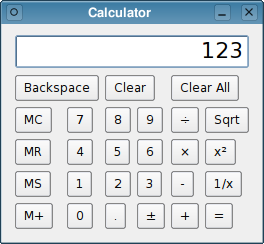
The Calculator example with default size policies and size hints